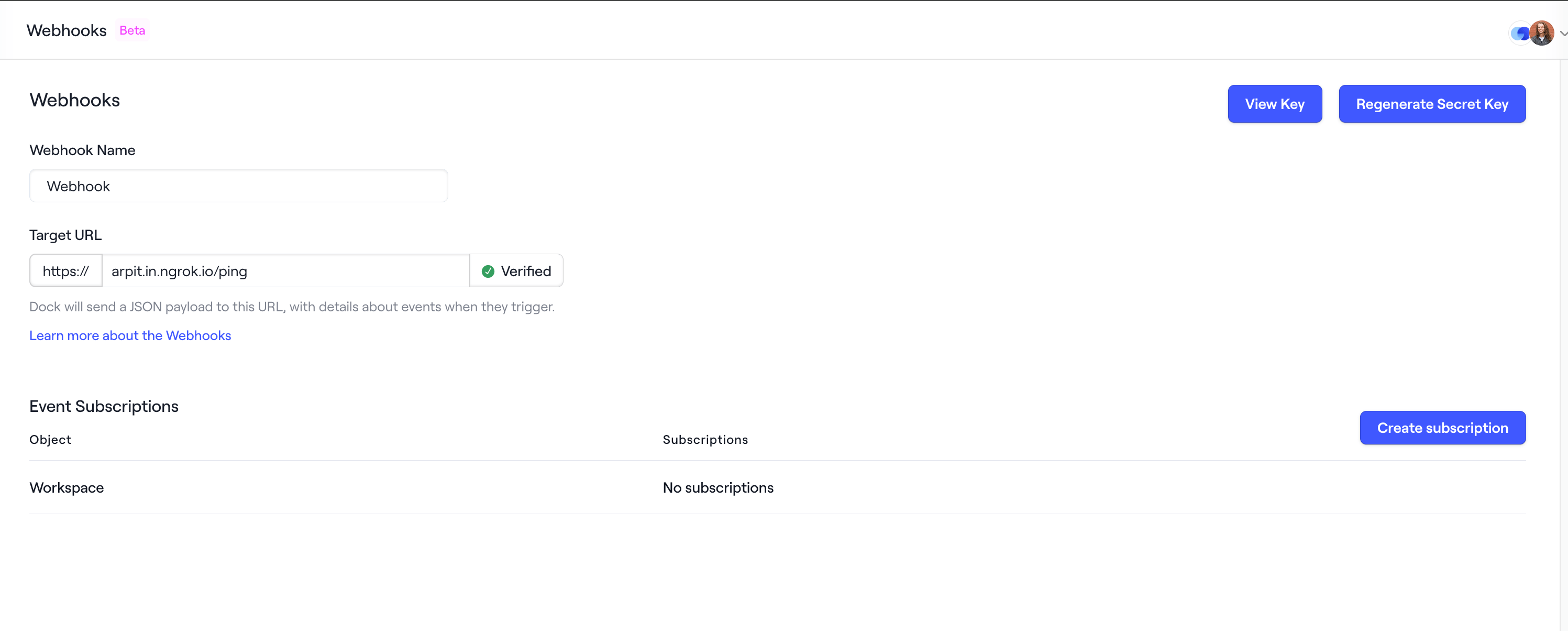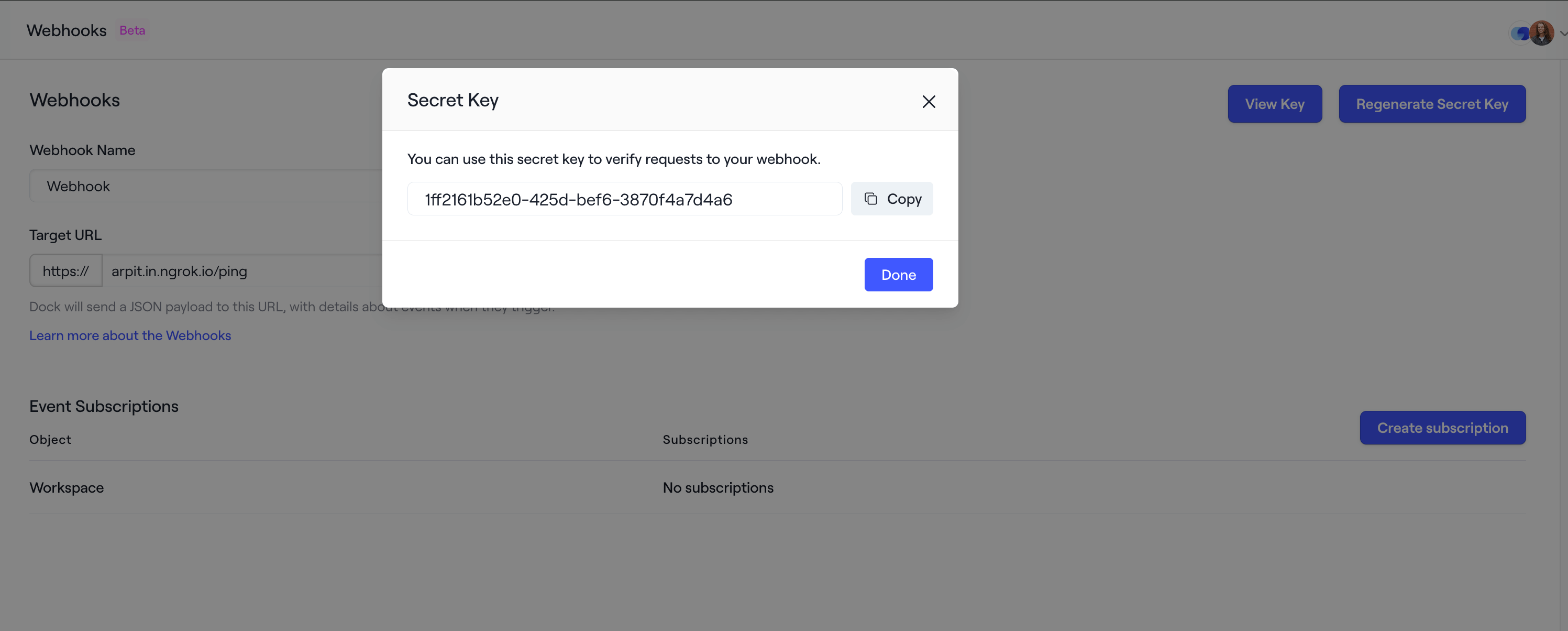- Sending click events in real-time for further processing
- Triggering a Slack notification when someone clicks on your pitch deck link
Creating a webhook
You must be an account
admin to create a webhook.1
Go to your account
Go to Settings and click on Webhooks from the Data Management
section in the side navigation.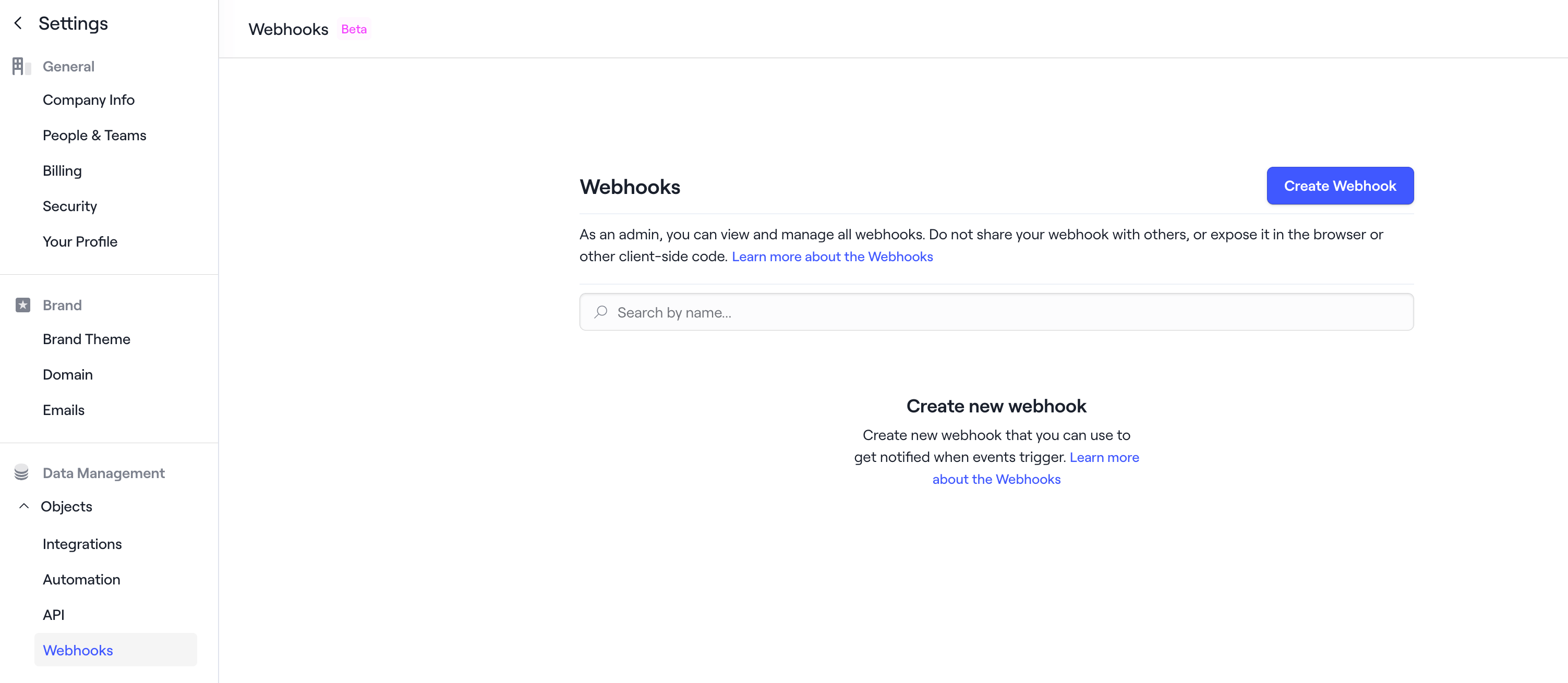
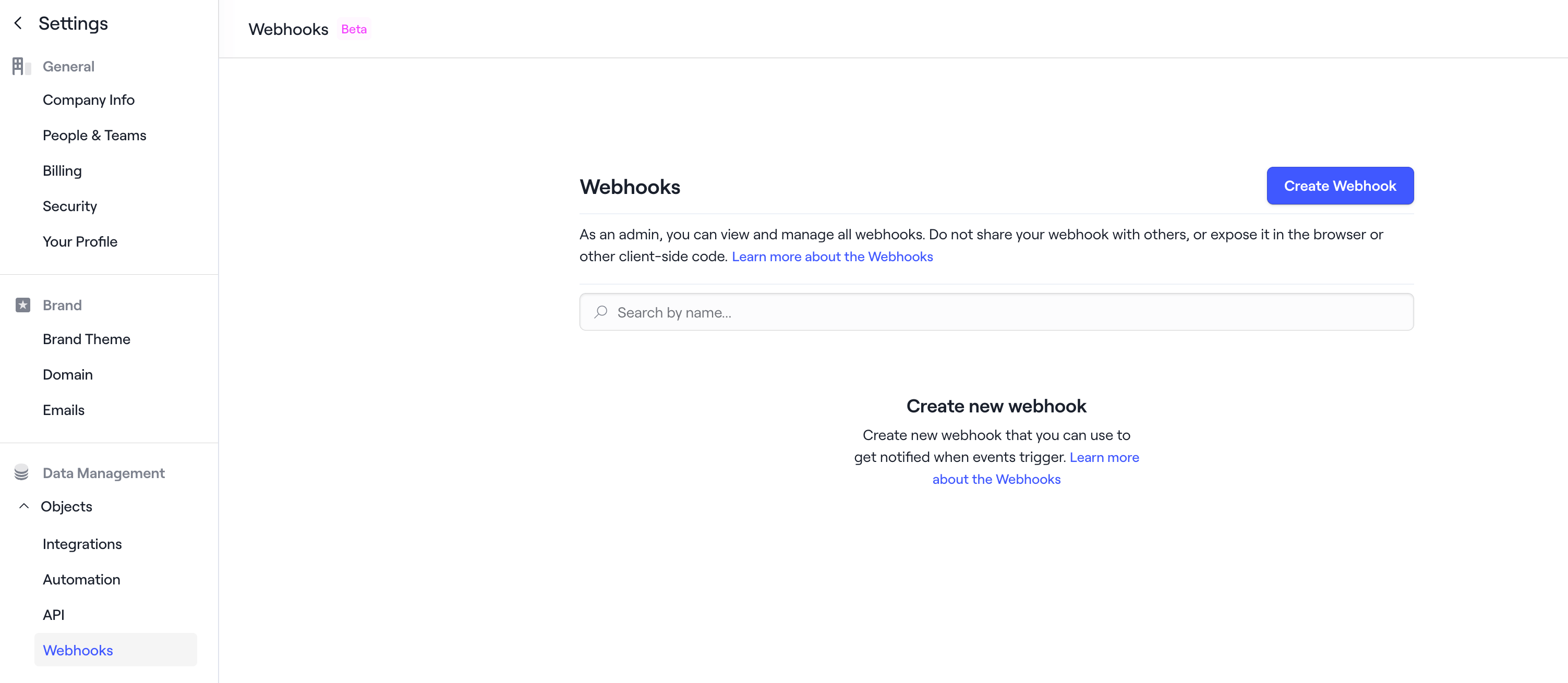
2
Create webhook secret
Click on Create Webhook button and enter a name to create a webhook in
your application. Once created, it will appear in the list on the page.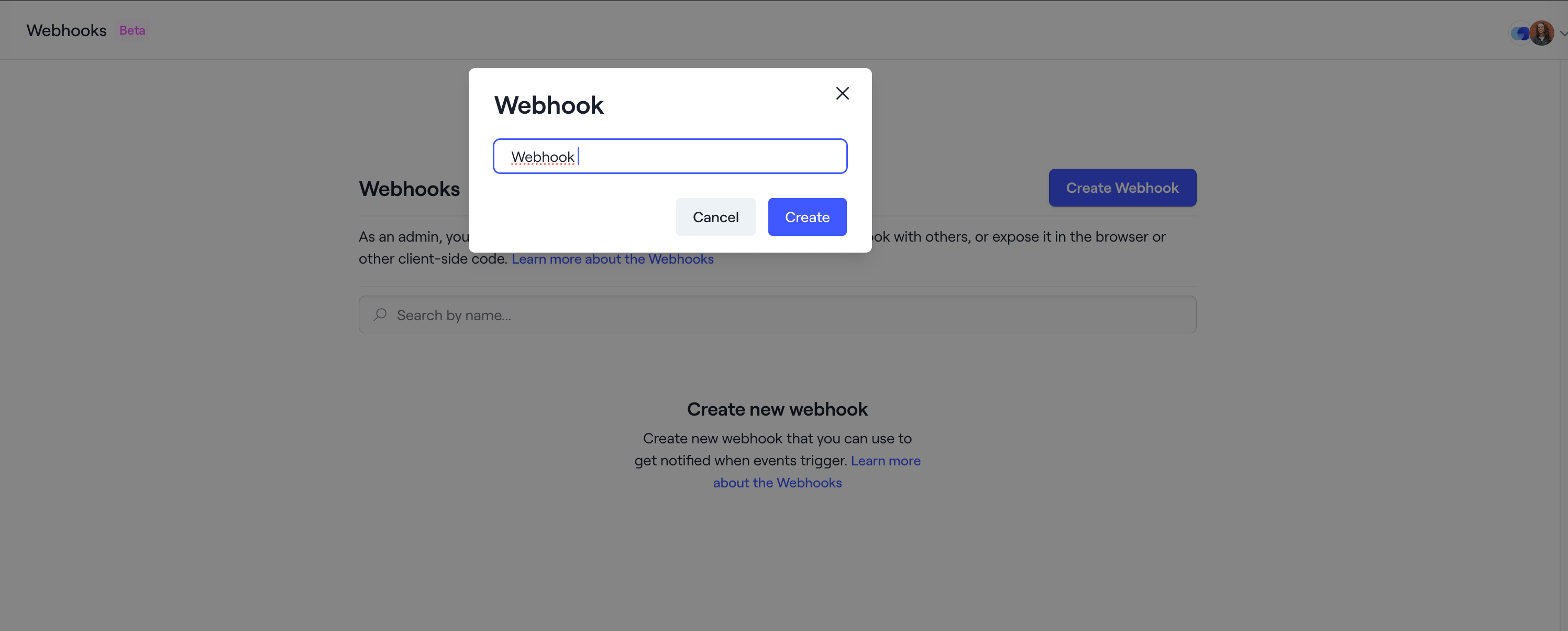
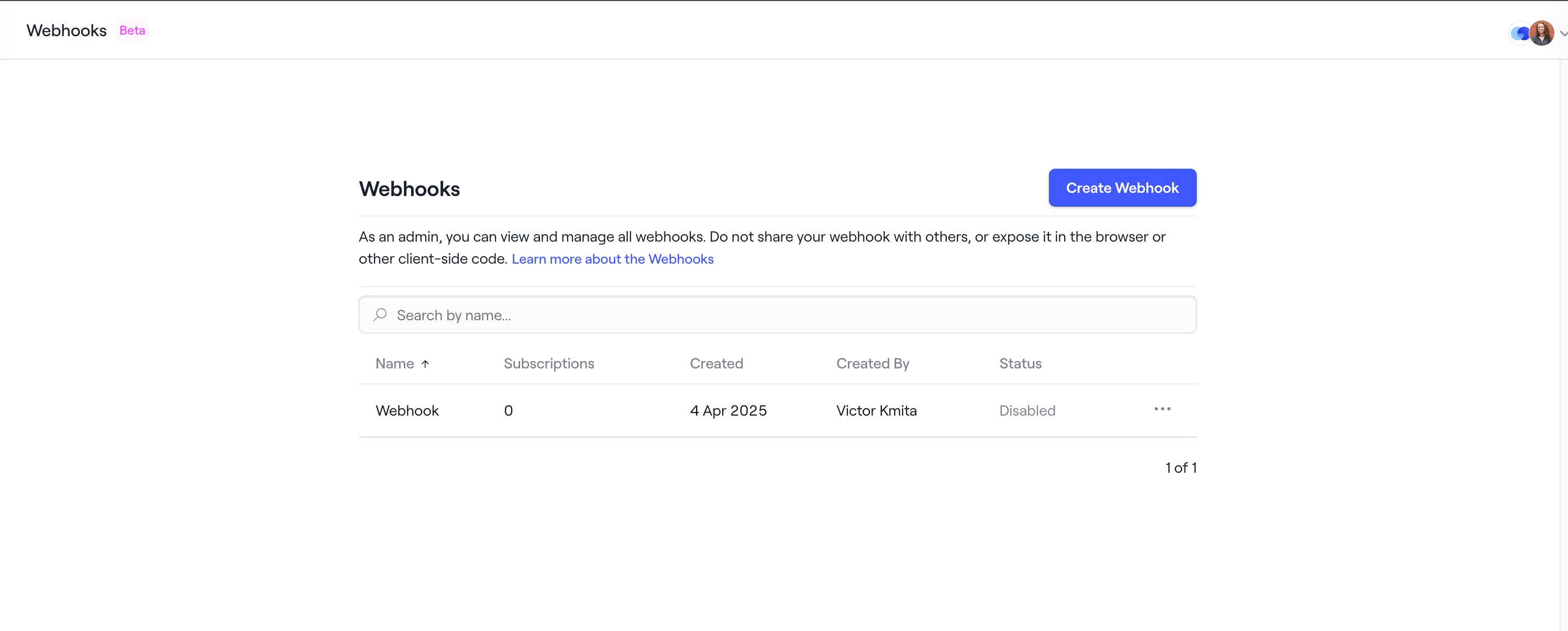
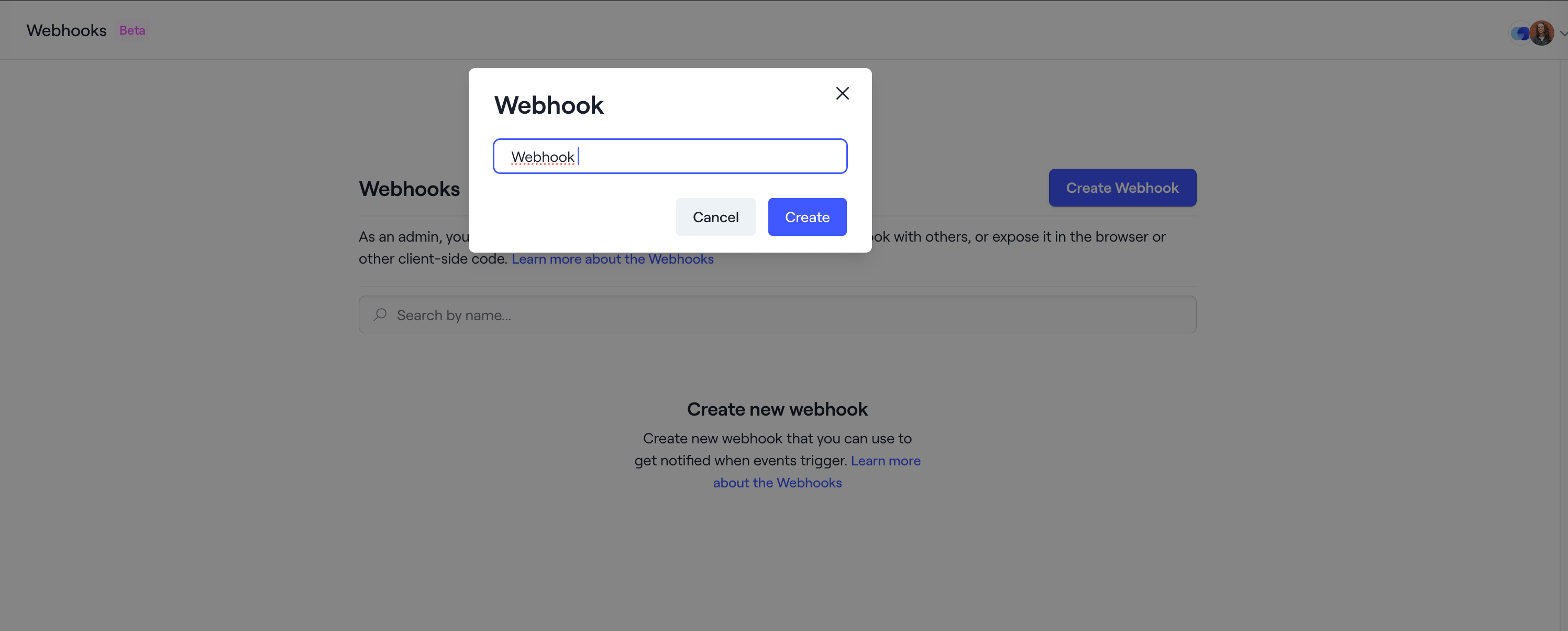
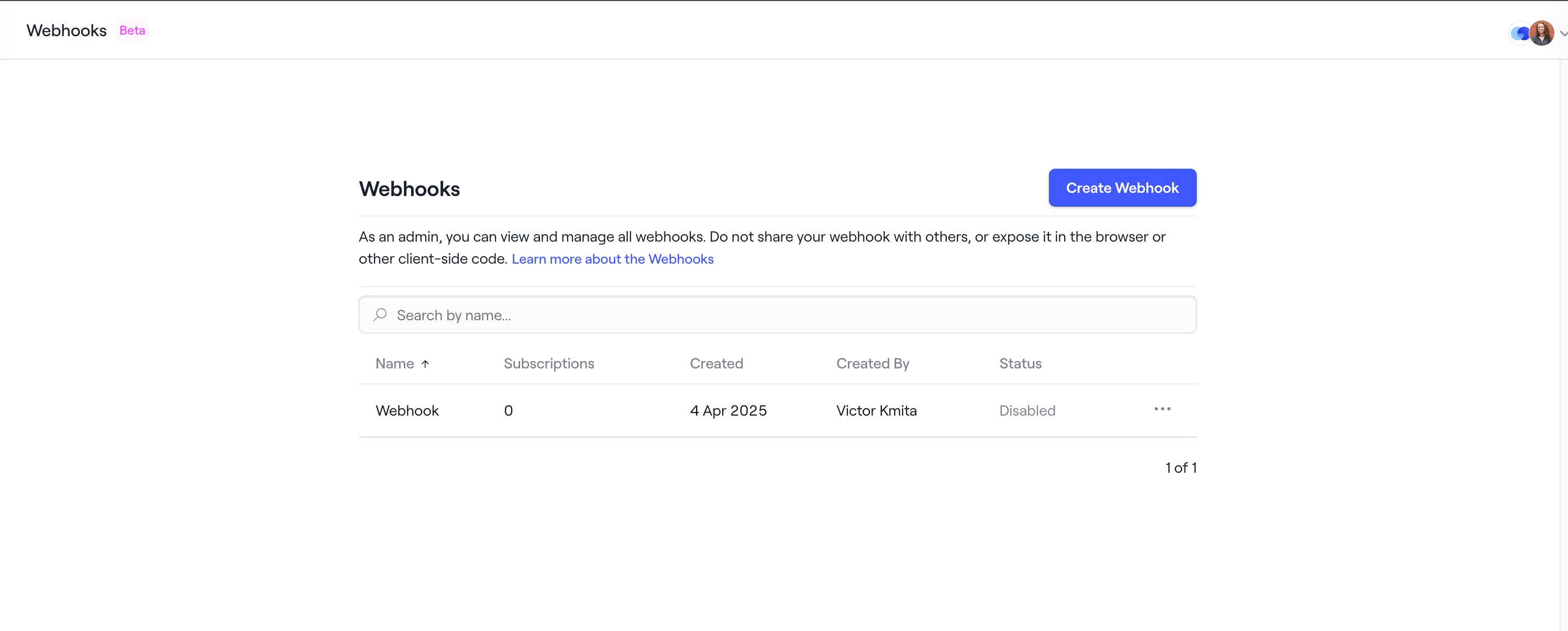
3
Verify webhook target URL
Enter the webhook target URL and click on Save to verify the webhook
target URL.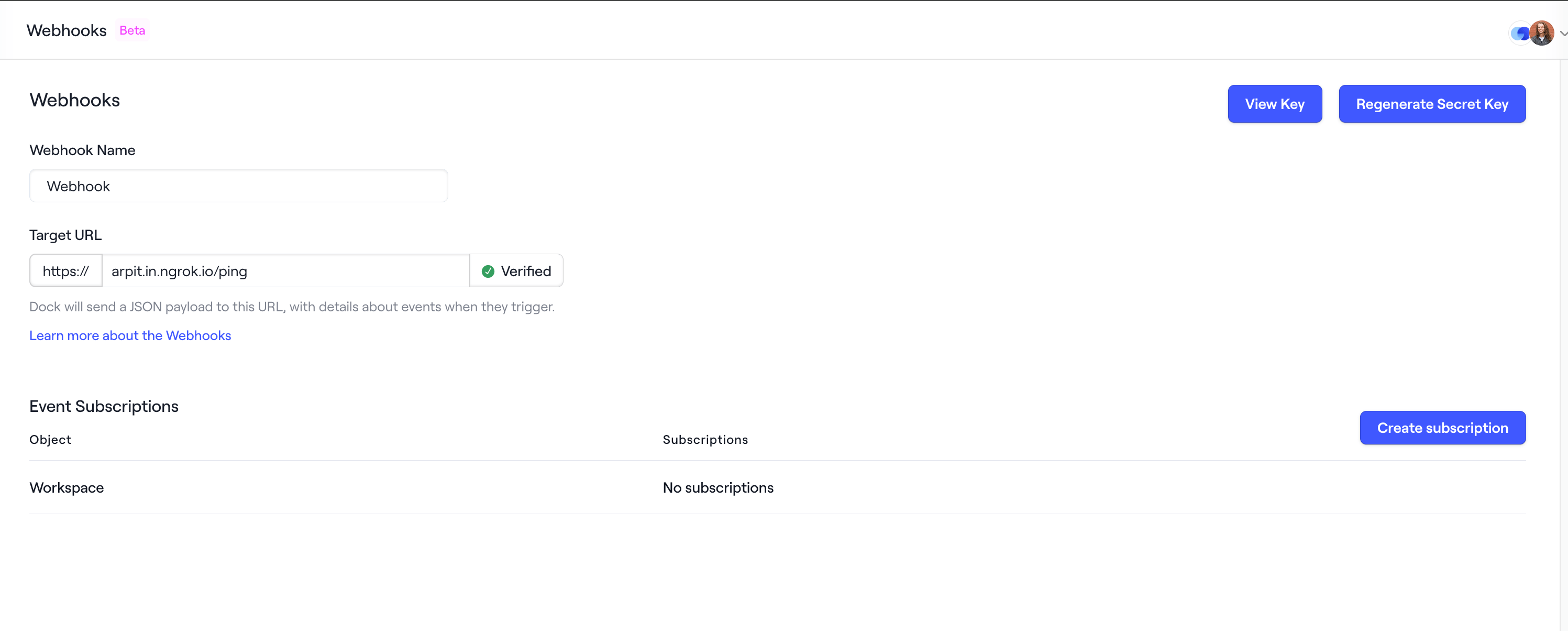 You can click on the View Key button to see the secret key. You can use this
secret key to verify incoming webhook event from Dock incase you have a custom
implementation to consume webhook events.
You can click on the View Key button to see the secret key. You can use this
secret key to verify incoming webhook event from Dock incase you have a custom
implementation to consume webhook events.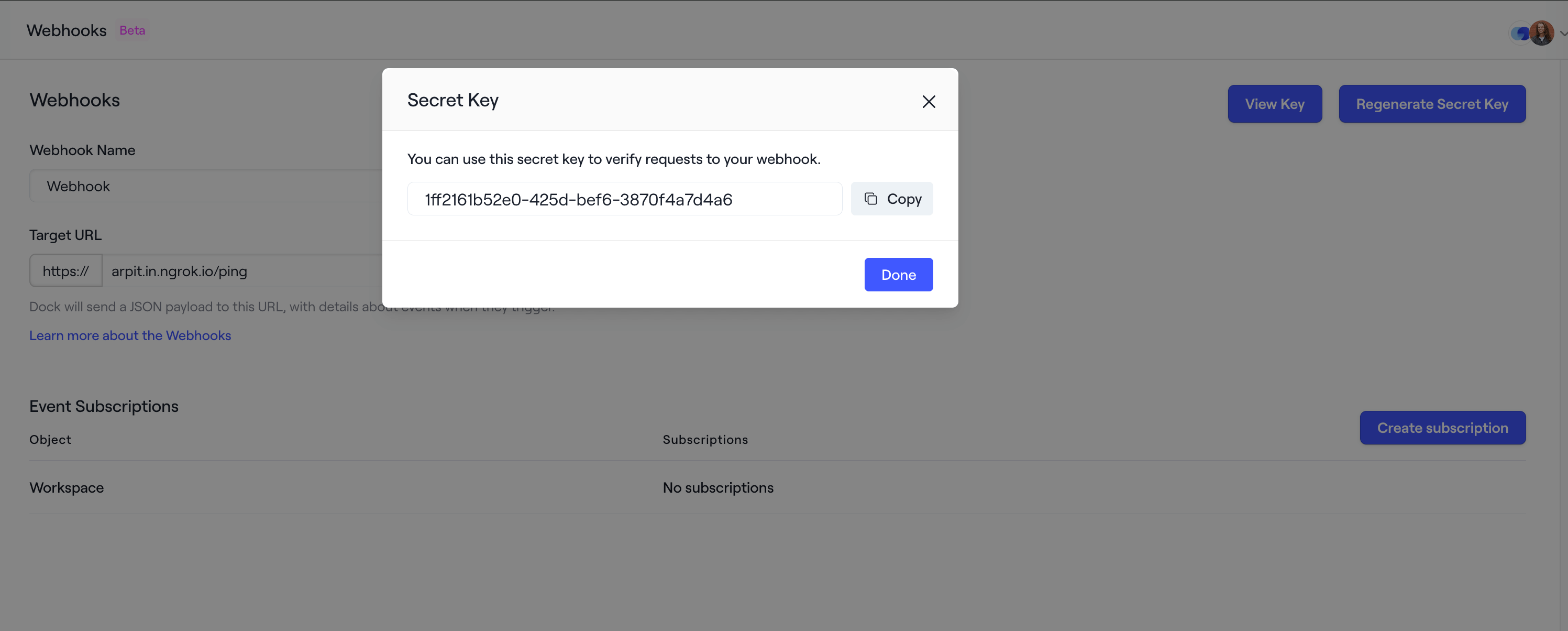
The webhook target URL must accept a POST request for verification and
event delivery.